Git 葵花宝典 😂
账户配置
- 配置全局账户,对所有 Git 仓库有效
bash
git config --global user.name 'Your Name'
git config --global user.email 'Your Email'
- 配置局部账户,只对当前 Git 仓库有效
bash
git config --local user.name 'Your Name'
git config --local user.email 'Your Email'
- 查看全局配置
bash
git config --global --list
- 查看局部配置
bash
git config --local --list
本地基本操作
初始化本地库
bash
git init
查看状态
bash
git status
添加暂存区 git add
- 将当前目录及其子目录下所有变更添加到暂存区
bash
git add .
- 将本地库所有变更添加到暂存区
bash
git add -A
- 指定文件添加暂存区
bash
git add file1 file2 ...
提交本地库 git commit
- 提交所有变更
bash
git commit
# or
git commit -m '日志信息' -a
- 提交当前目录及其子目录的变更
bash
git commit -m '日志信息' .
- 提交指定文件
bash
git commit -m '日志信息' fileName
比较差异 git diff
- 比较工作区和暂存区的所有差异,只能查看旧文件的变更(包括修改和删除),不能查看新文件(因为新文件还为被 git 追踪)
bash
git diff
- 比较指定文件工作区和暂存区的差异
bash
git diff fileName
- 比较暂存区和 HEAD 的所有差异
bash
git diff --cached
- 比较指定文件暂存区和 HEAD 的差异
bash
git diff --cached fileName
- 比较两个版本的差异
- 以前者为基准看后者的变化
- HEAD 表示最后一次 commit 对应的版本,HEAD~1 往前一个版本
bash
git diff 版本号1 版本号2
bash
git diff HEAD~1 HEAD
git diff HEAD~2 HEAD
- 比较两个分支指定文件的差异
bash
git diff 分支1 分支2 fileName
查看日志信息 git log
- 查看简要日志信息
bash
git reflog
- 查看详细日志信息
bash
git log
- 查看极简日志信息
bash
git log --oneline
- 查看最近 n 次的版本信息
bash
git log -n
- 查看所有分支的版本历史
bash
git log --all
- 以图形形式展示版本历史
bash
git log --graph
- 查看涉及到指定文件的 commit 记录
bash
git log fileName
- 查看指定文件每一行修改对应的 commit 记录和作者
bash
git blame fileName
分支命令
创建分支
- 基于当前分支创建分支
bash
git branch 新分支
- 基于指定分支创建分支
bash
git branch 新分支 已有分支
- 基于某个 commit 创建分支
bash
git branch 新分支 commitID
- 基于当前分支创建分支并切换到新分支
bash
git checkout -b 新分支
查看本地分支
bash
git branch -v
删除分支
- 安全删除本地分支
bash
git branch -d 分支
- 强制删除本地分支
bash
git branch -D 分支
切换分支
bash
git checkout 分支名
合并分支
merge 和 rebase的区别有待学习实践 😟
- 将 A 分支合并到当前分支,且为 merge 创建 commit
bash
git merge A
- 将 A 分支合并到 B 分支,且为 merge 创建 commit
bash
git merge A B
- 把当前分⽀基于 B 分⽀做 rebase,以便把 B 分⽀合⼊到当前分⽀
bash
git rebase B
- 把 A 分⽀基于 B 分⽀做 rebase,以便把 B 分⽀合⼊到 A 分⽀
bash
git rebase B A
版本穿梭与回滚
- 工作区指定文件恢复成和暂存区一样
bash
git checkout file1 file2 ...
# tips in the Git Bash
# use "git restore <file>..." to discard changes in working directory
git restore file1 file2 ...
- 暂存区指定文件恢复成和 HEAD 一样
bash
git reset file1 file2 ...
# tips in the Git Bash
# use "git restore --staged <file>..." to unstage
git restore --staged file1 file2 ...
- 工作区和暂存区所有文件恢复成和 HEAD 一样
bash
git reset --hard
- 工作区和暂存区所有文件恢复成和指定版本一样
bash
git reset --hard 版本号
修改 commit 记录
- 往最后一次 commit 追加记录,而不新建 commit - reference
bash
git commit --amend
- 合并 commit 记录 - reference
bash
git rebase -i HEAD~2
远程仓库交互
git remote
- 查看所有远程仓库地址别名
bash
git remote -v
- 为远程仓库起别名
bash
git remote add 别名 地址
- 删除远程仓库别名
bash
git remote remove 别名
- 修改别名
bash
git remote rename 旧名 新名
git clone
- 克隆远程仓库到本地
bash
git clone 地址
- 克隆远程仓库指定分支到本地
bash
git clone -b 远程仓库分支名 地址
git pull
- 拉取远程分支,并与本地分支合并
bash
git pull 别名 分支名
git push
- 推送本地指定分支到仓库指定分支
bash
git push 别名 本地分支:远程分支
- 如果远程分支被省略,表示将本地分支推送到与之存在追踪关系的远程分支(通常两者同名),如果该远程分支不存在,则会被新建
bash
git push origin master
- 如果省略本地分支名,等同于推送一个空的本地分支到远程分支,表示删除指定的远程分支,等同于
bash
git push origin :master
# 等同于
git push origin --delete master
- 强制推送
bash
git push --force origin master
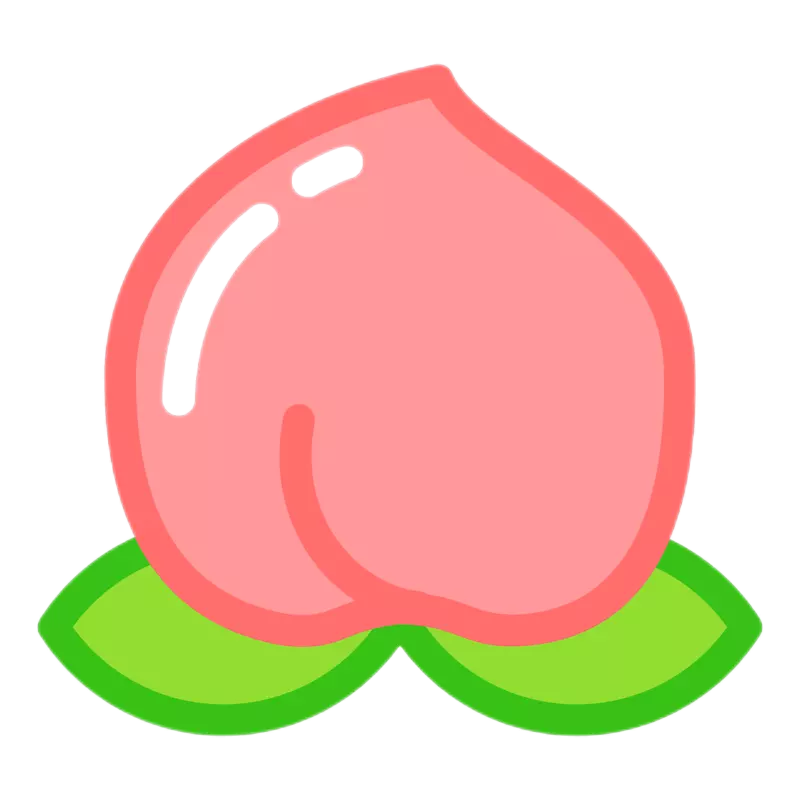 TBlog
TBlog